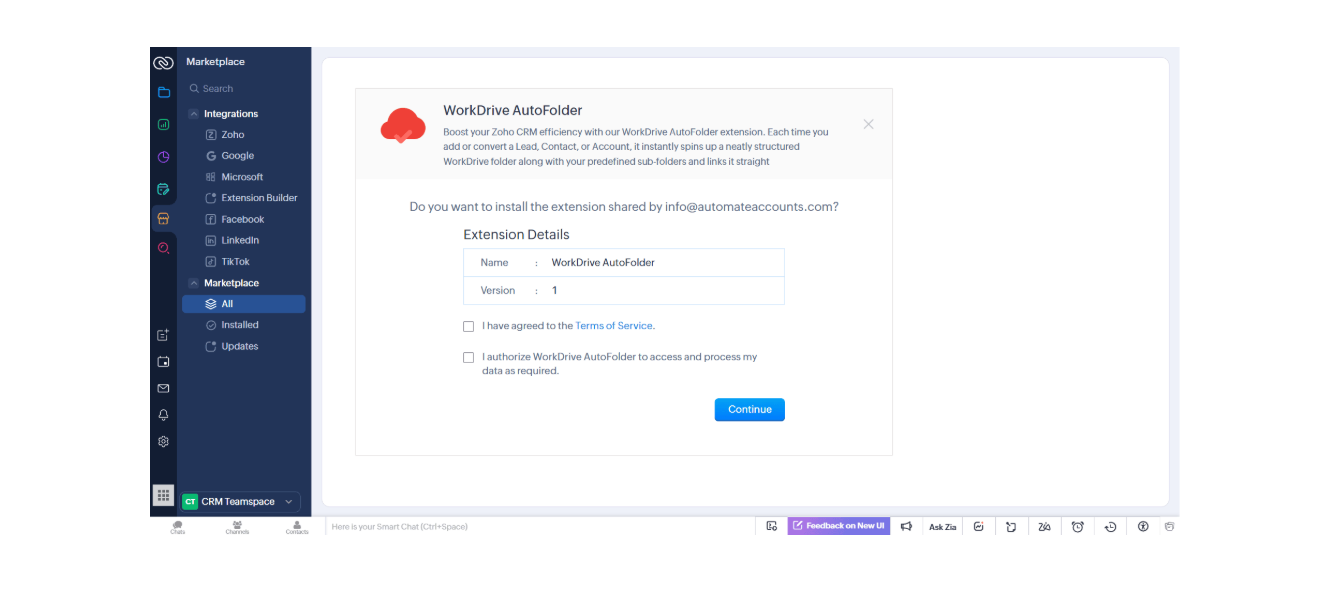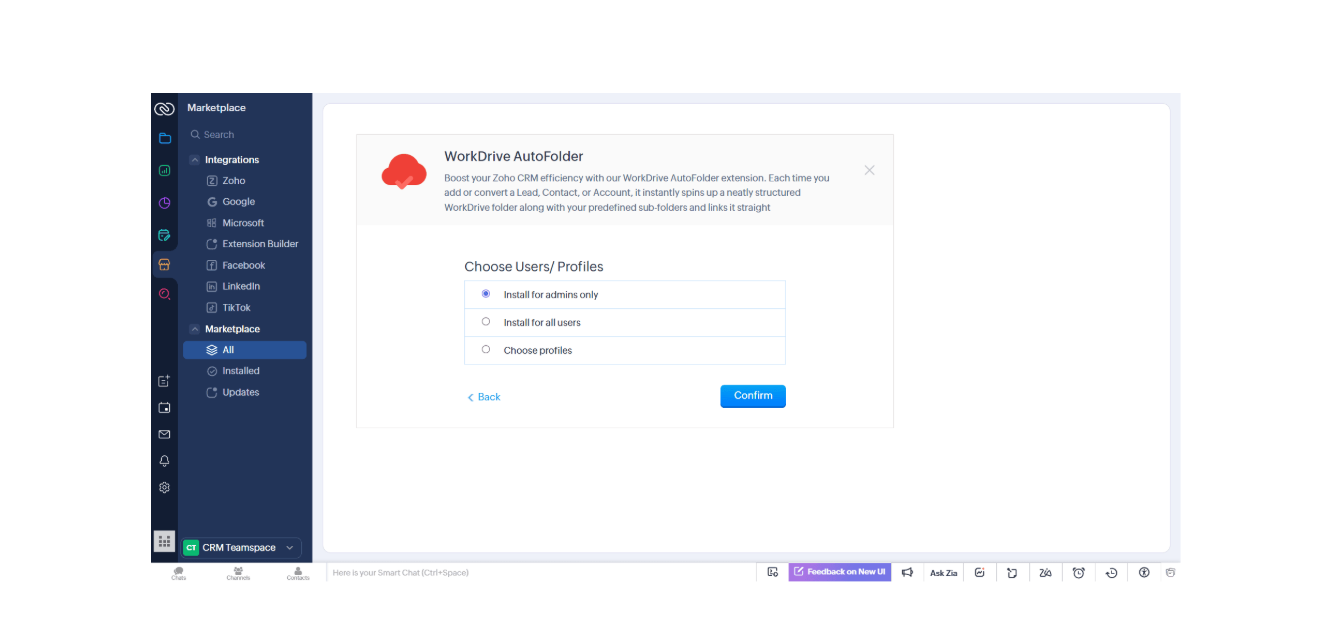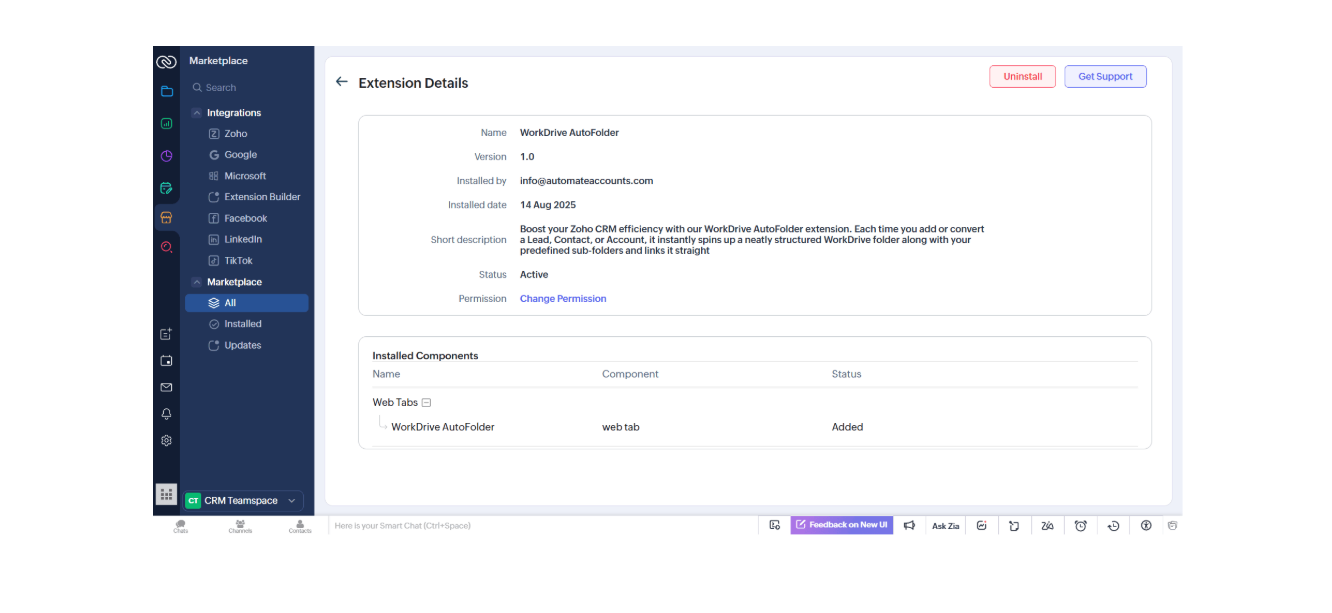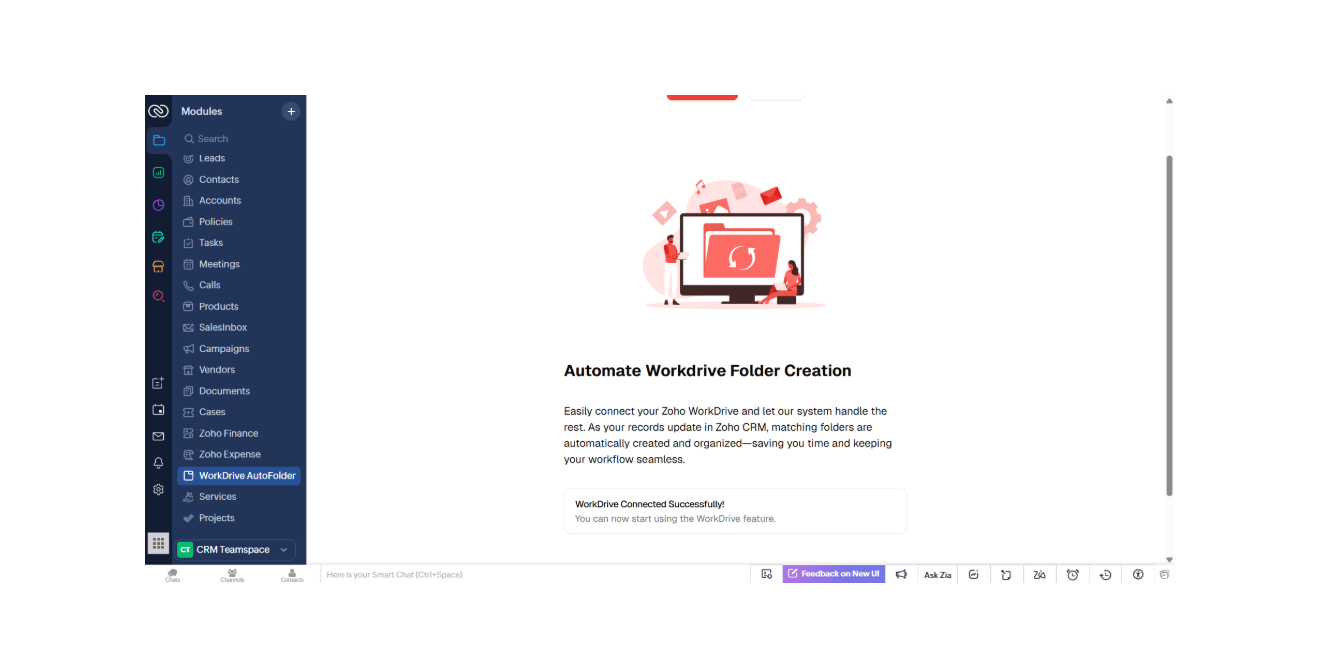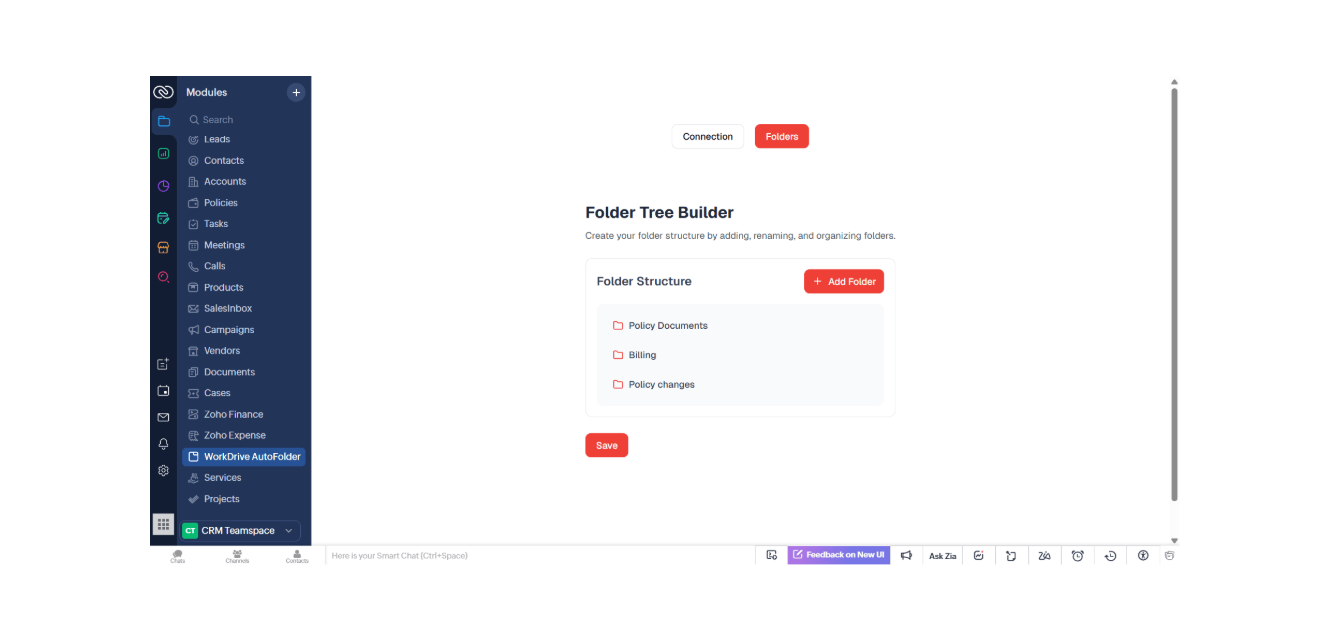Overview:
Boost your Zoho CRM efficiency with our WorkDrive AutoFolder extension. Each time you add or convert a Lead, Contact, or Account, it instantly spins up a neatly structured WorkDrive folder along with your predefined sub-folders and links it straight
Installation Guide:
Step One : Install from marketplace
Go to the Zoho Marketplace and install the WorkDrive AutoFolder for Zoho CRM extension. After installation, you will see a page like this:
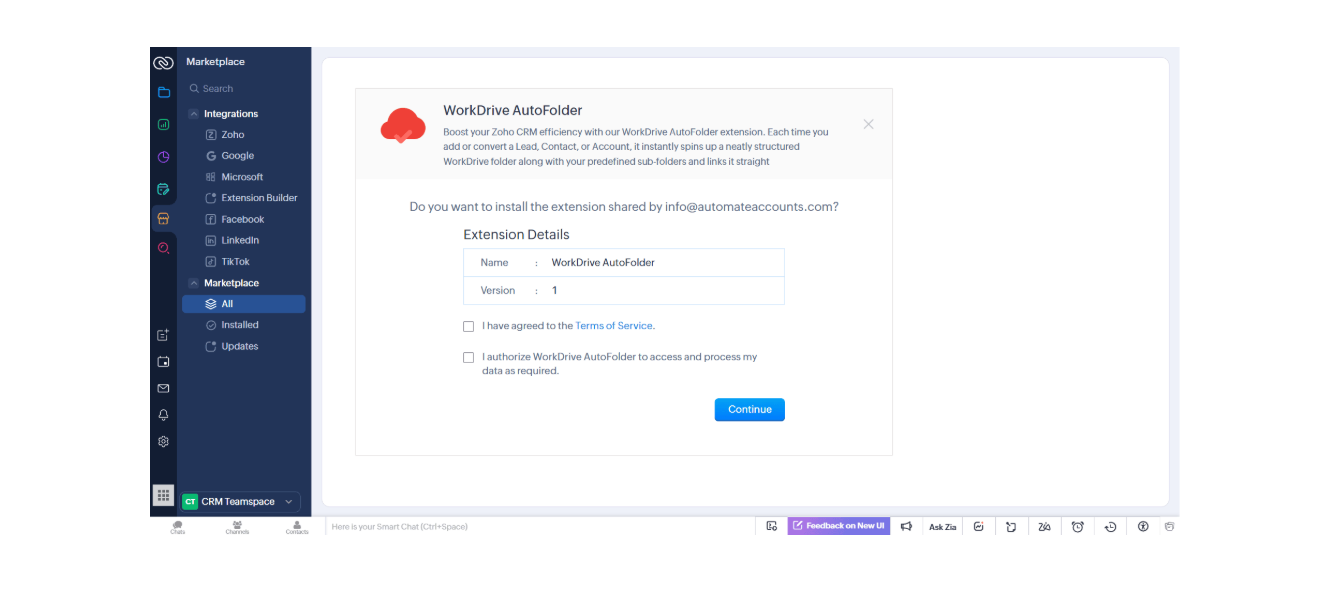
Agree to the terms of service, grant authorization, and then click Continue.
Step Two: Installation Wizard
Choose the Users/Profiles for which the extension settings will be installed.
Note: The core functions of this extension will work for all users in your organization, regardless of who you select here. These settings are for administrative access to the extension's configuration only. For this reason, we recommend that you install it for admins or selective profiles
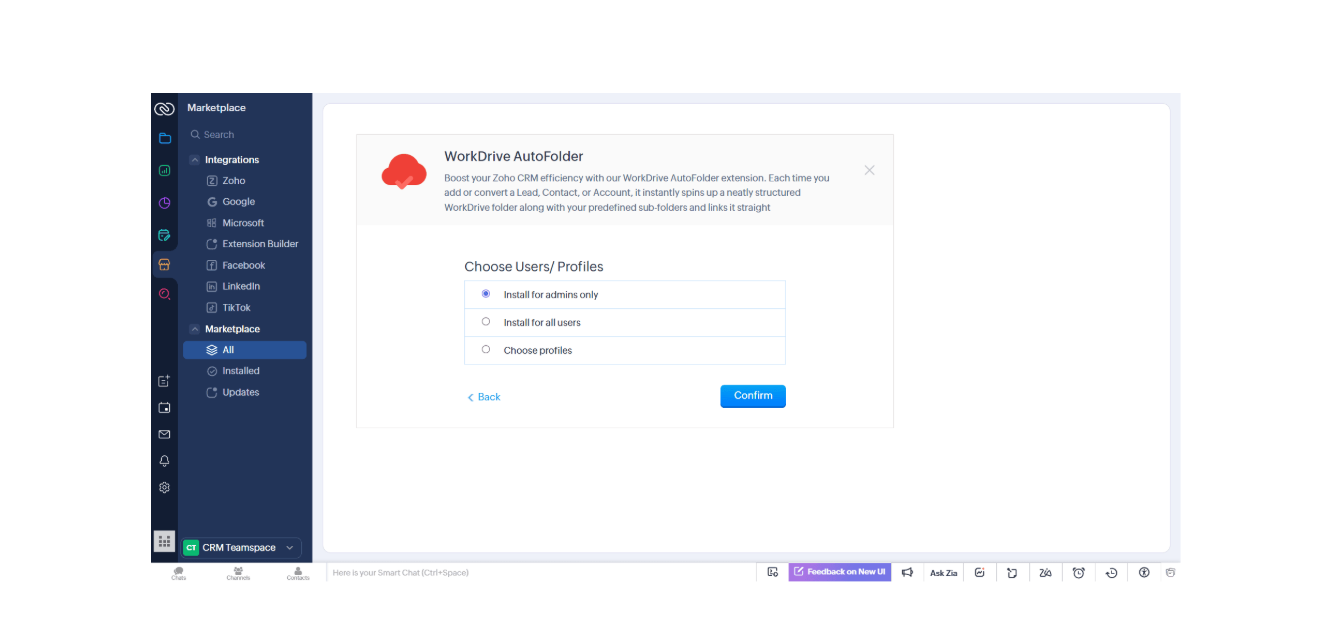
After you've selected the users or profiles, click Confirm. The extension will then be installed in your Zoho CRM.
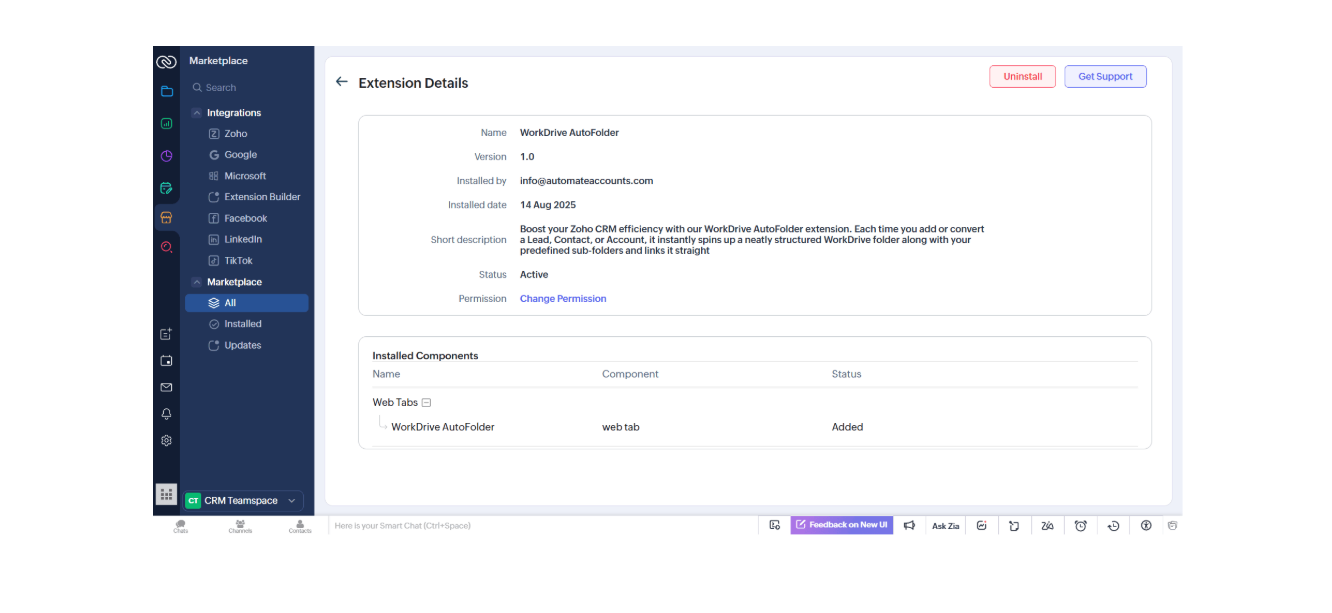
Step Three: Connected Workdrive
A new tab called "WorkDrive AutoFolder" will now appear in your Zoho CRM sidebar. You can use this tab to connect your WorkDrive account and manage your folder settings.

To connect your WorkDrive account with the extension, click the 'Connect Work Drive' button. This is a crucial step, as the extension's automation cannot create WorkDrive folders automatically until this connection is established.
You will be redirected to the Zoho authorization page. Please grant the requested permissions to allow the extension to connect with your WorkDrive.
Return to your Zoho CRM, where you will now see a message that says, 'WorkDrive Connected Successfully!' The extension is now fully active and ready to use in your CRM
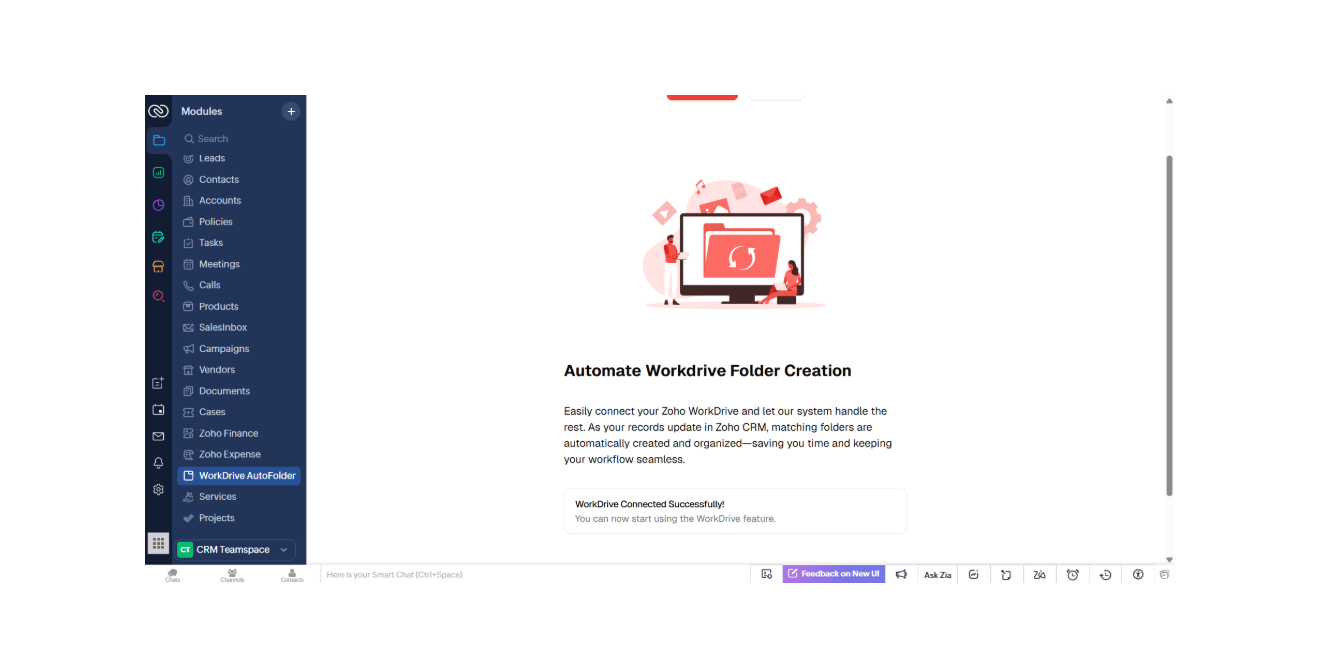
Step Four: Change folder settings
After you've successfully connected WorkDrive, you can manage the folders that will be created for each module's entry.
To do this, click on the Folders tab in the WorkDrive Autofolder page. Here, you'll see a list of folders that will be created. You can delete, rename, or add any folder you want. Any changes you make will be applied to future data.
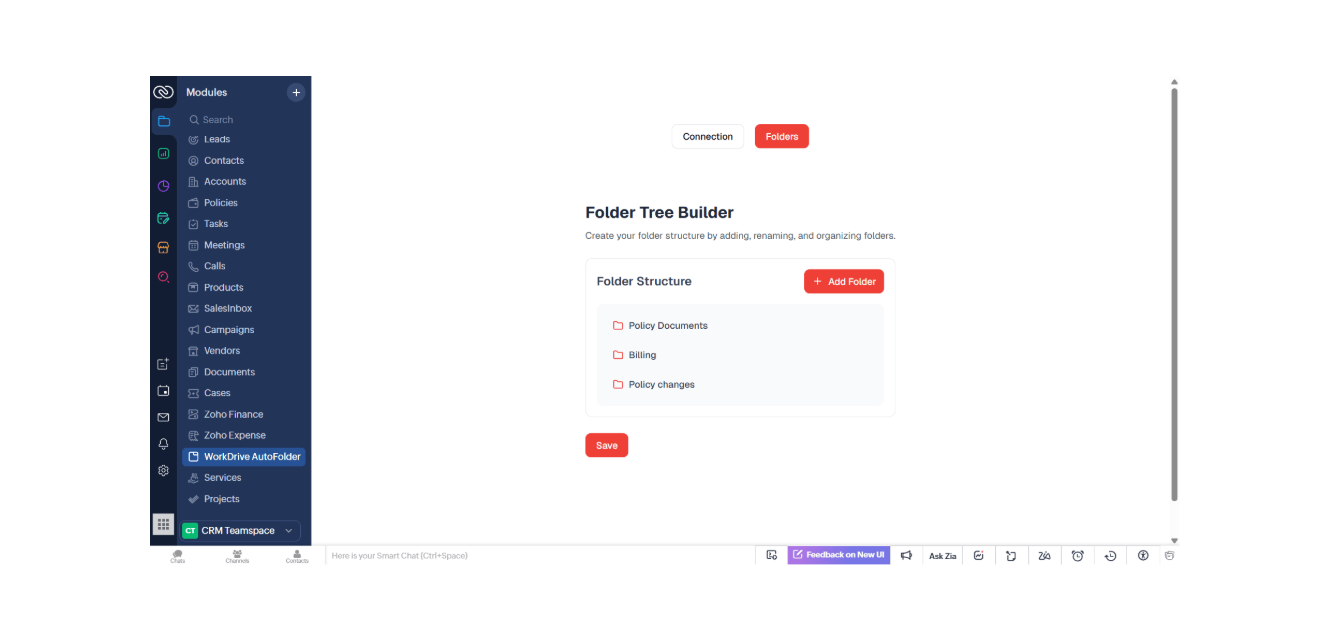
How It Works:-
The WorkDrive AutoFolder extension is designed to keep your files organized by automatically creating and managing folders in Zoho WorkDrive for your Leads, Accounts, and Contacts.
Here's how it works:
- Automatic Folder Creation: When you create a new Lead, Account, or Contact in Zoho CRM, the extension automatically creates a corresponding folder in Zoho WorkDrive's Team Folders. For example, a new lead named "John Doe" will have a folder created at Team Folders > Leads > John Doe-{lead_id}.
- Standard Subfolders: Each main folder (for a Lead, Account, or Contact) comes with a set of default subfolders. You can customize these subfolders at any time from the WorkDrive AutoFolder settings in your Zoho CRM.
- Seamless Lead Conversion: When you convert a Lead into a Contact, the extension automatically moves the entire folder—including all its files and subfolders—from the "Leads" folder to the "Contacts" folder in your WorkDrive. This ensures that all related information stays organized and accessible throughout the sales process.
Features :-
The WorkDrive AutoFolder extension provides powerful features to help you streamline your file management:
- Automated Folder Generation: Automatically creates dedicated folders for every new Lead, Account, and Contact you add to Zoho CRM.
- Customizable Folder Structure: Easily modify, add, or delete the subfolders that are created for each new record, giving you full control over your organization system.
- Intelligent Lead Conversion: Automatically migrates a lead's folder and all its contents to the appropriate contact folder upon conversion, saving you manual effort and ensuring data consistency.
--Centralized File Management: Keep all your essential documents and files perfectly organized within Zoho WorkDrive, accessible directly from your CRM.
Disclaimer
This extension was developed and is owned by Automate Accounts. For support, custom requests, or any questions, please contact us directly. We are committed to regularly updating this extension, and all new features will be made available to existing customers at no additional charge.
Reproduction, distribution, or copying of this extension, in part or in whole, is strictly prohibited. Automate Accounts retains full proprietorship of the extension's code, logic, and integration workflow.
Frequently Asked Questions (FAQs)
Q: Will this extension create folders for my existing Leads, Accounts, and Contacts?
A: No, the extension is designed to work with new data. It will only create folders automatically for new records added to Zoho CRM after the extension has been installed and configured.
Q: If I change the subfolders in the settings, will it update the folders for my old records?
A: No, any changes you make to the subfolder structure in the settings will only apply to new folders created in the future. Existing folders will remain as they are.
Q: Does this extension store any of my organizations data?
A: We take data privacy very seriously. The extension does not store any of your data. It processes information in real-time to perform its functions. For a more detailed explanation, please refer to our Privacy Policy.
Q: Which Zoho CRM modules does this extension support?
A: As of now, the WorkDrive AutoFolder extension works with the Leads, Accounts, and Contacts modules.